This is a simple example to how to stream an audio in android.
Here is the java code for that.
package com.coderzheaven.pack;
import android.app.Activity;
import android.app.ProgressDialog;
import android.media.AudioManager;
import android.media.MediaPlayer;
import android.media.MediaPlayer.OnCompletionListener;
import android.media.MediaPlayer.OnErrorListener;
import android.media.MediaPlayer.OnPreparedListener;
import android.os.Bundle;
import android.util.Log;
import android.view.View;
import android.view.View.OnClickListener;
import android.widget.Button;
import android.widget.Toast;
public class StreamAudioDemo extends Activity implements OnClickListener,
OnPreparedListener, OnErrorListener, OnCompletionListener {
MediaPlayer mp;
ProgressDialog pd;
public void onCreate(Bundle savedInstanceState) {
super.onCreate(savedInstanceState);
setContentView(R.layout.main);
Button bt = (Button)findViewById(R.id.play);
bt.setOnClickListener(this);
}
@Override
public void onPrepared(MediaPlayer mp) {
Log.i("StreamAudioDemo", "prepare finished");
pd.setMessage("Playing.....");
mp.start();
}
@Override
public void onClick(View v) {
try
{
pd = new ProgressDialog(this);
pd.setMessage("Buffering.....");
pd.show();
mp = new MediaPlayer();
mp.setAudioStreamType(AudioManager.STREAM_MUSIC);
mp.setOnPreparedListener(this);
mp.setOnErrorListener(this);
mp.setDataSource("http://www.robtowns.com/music/blind_willie.mp3");
mp.prepareAsync();
mp.setOnCompletionListener(this);
}
catch(Exception e)
{
Log.e("StreamAudioDemo", e.getMessage());
}
}
@Override
public boolean onError(MediaPlayer mp, int what, int extra) {
pd.dismiss();
return false;
}
@Override
public void onCompletion(MediaPlayer mp) {
pd.dismiss();
Toast.makeText(getApplicationContext(), "Completed", Toast.LENGTH_LONG).show();
}
}
This is the xml that contains the button.
<?xml version="1.0" encoding="utf-8"?>
<LinearLayout xmlns:android="http://schemas.android.com/apk/res/android"
android:orientation="vertical"
android:layout_width="fill_parent"
android:layout_height="fill_parent"
>
<Button
android:layout_width="fill_parent"
android:layout_height="wrap_content"
android:text="Stream Audio and Play"
android:id="@+id/play"
/>
</LinearLayout>
When you run this program you will see a button and on clicking on that button you will see a dialog with message “Buffering…..”. Once the buffering is complete the audio will be start playing.
Image may be NSFW.
Clik here to view.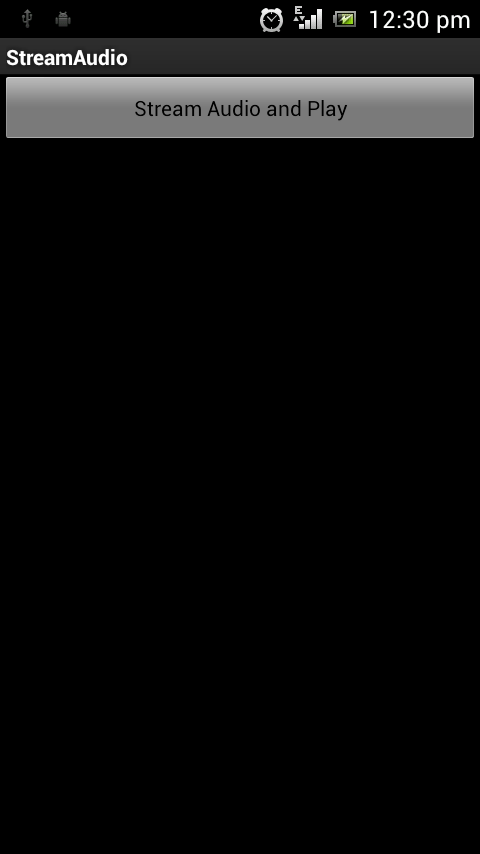
Image may be NSFW.
Clik here to view.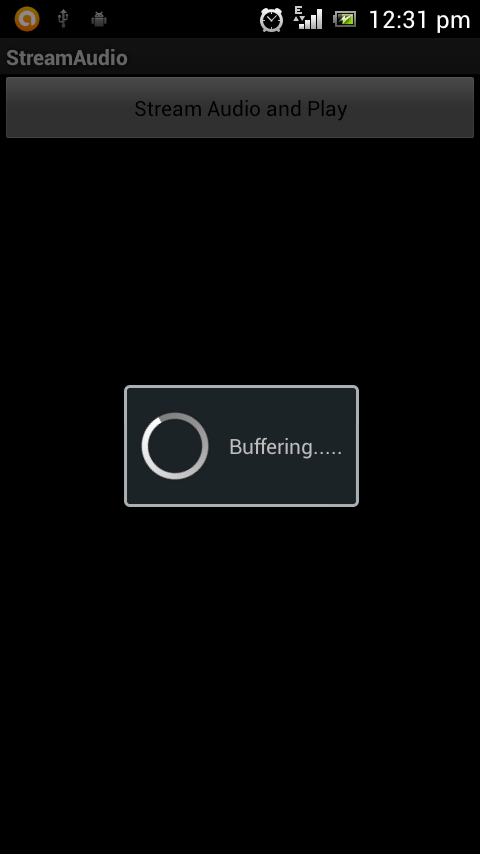
Image may be NSFW.
Clik here to view.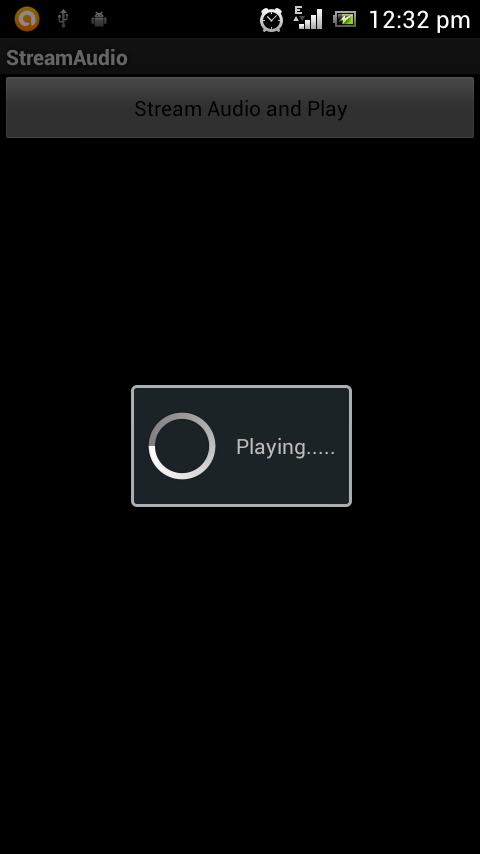
Please leave your valuable comments on this post.
Link to this post!